A drop down menu is needed when you have too much content on your blog or you love keeping things organized. To add a drop down menu to your blogger blogs do this:
Sign in Your Blogger Account
Go To " Dashboard "
Click on " Design "
Select a HTML/JavaScript Widget just under the header and paste the following code inside it,
Here is " Html Code "
Important Tip
Replace # with your Page Links and the bolded text with relevant page names.
Next Step
Click on " Design " Tab
Click on " Edit Html " Tab
First of All Backup your template and Press " Ctrl + P "
Search this Code
Sign in Your Blogger Account
Go To " Dashboard "
Click on " Design "
Select a HTML/JavaScript Widget just under the header and paste the following code inside it,
Here is " Html Code "
<div id='mbtnavbar'>
<ul id='mbtnav'>
<li>
<a href='#'>Home</a>
</li>
<li>
<a href='#'>About</a>
</li>
<li>
<a href='#'>Contact</a>
</li>
<li>
<a href='#'>Sitemap</a>
<ul>
<li><a href='#'>Sub Page #1</a></li>
<li><a href='#'>Sub Page #2</a></li>
<li><a href='#'>Sub Page #3</a></li>
</ul>
</li>
</ul>
</div>
Important Tip
Replace # with your Page Links and the bolded text with relevant page names.
Next Step
Click on " Design " Tab
Click on " Edit Html " Tab
First of All Backup your template and Press " Ctrl + P "
Search this Code
]]></b:skin>Just above it paste the code below,
/*----- MBT Drop Down Menu ----*/
#mbtnavbar {
background: #060505;
width: 960px;
color: #FFF;
margin: 0px;
padding: 0;
position: relative;
border-top:0px solid #960100;
height:35px;
}
#mbtnav {
margin: 0;
padding: 0;
}
#mbtnav ul {
float: left;
list-style: none;
margin: 0;
padding: 0;
}
#mbtnav li {
list-style: none;
margin: 0;
padding: 0;
border-left:1px solid #333;
border-right:1px solid #333;
height:35px;
}
#mbtnav li a, #mbtnav li a:link, #mbtnav li a:visited {
color: #FFF;
display: block;
font:normal 12px Helvetica, sans-serif; margin: 0;
padding: 9px 12px 10px 12px;
text-decoration: none;
}
#mbtnav li a:hover, #mbtnav li a:active {
background: #BF0100;
color: #FFF;
display: block;
text-decoration: none;
margin: 0;
padding: 9px 12px 10px 12px;
}
#mbtnav li {
float: left;
padding: 0;
}
#mbtnav li ul {
z-index: 9999;
position: absolute;
left: -999em;
height: auto;
width: 160px;
margin: 0;
padding: 0;
}
#mbtnav li ul a {
width: 140px;
}
#mbtnav li ul ul {
margin: -25px 0 0 161px;
}
#mbtnav li:hover ul ul, #mbtnav li:hover ul ul ul, #mbtnav li.sfhover ul ul, #mbtnav li.sfhover ul ul ul {
left: -999em;
}
#mbtnav li:hover ul, #mbtnav li li:hover ul, #mbtnav li li li:hover ul, #mbtnav li.sfhover ul, #mbtnav li li.sfhover ul, #mbtnav li li li.sfhover ul {
left: auto;
}
#mbtnav li:hover, #mbtnav li.sfhover {
position: static;
}
#mbtnav li li a, #mbtnav li li a:link, #mbtnav li li a:visited {
background: #BF0100;
width: 120px;
color: #FFF;
display: block;
font:normal 12px Helvetica, sans-serif;
margin: 0;
padding: 9px 12px 10px 12px;
text-decoration: none;
z-index:9999;
border-bottom:1px dotted #333;
}
#mbtnav li li a:hover, #mbtnavli li a:active {
background: #060505;
color: #FFF;
display: block; margin: 0;
padding: 9px 12px 10px 12px;
text-decoration: none;
}
Custmizing
- Change #060505 to change background color of the Main menu
- Change the yellow highlighted text to change font color, size and family
- Change #BF0100 to change the background of a tab on mouse hover
- Change #BF0100 to change the background color of the drop down menu
- Change #060505 to change the background color of drop down menu on mouse hover
OK ----Now Click on " Save Template "
Open Your Blog and See The Result








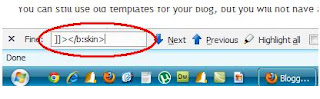


No comments:
Post a Comment